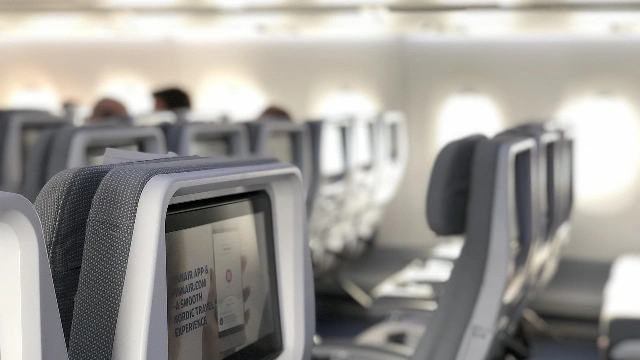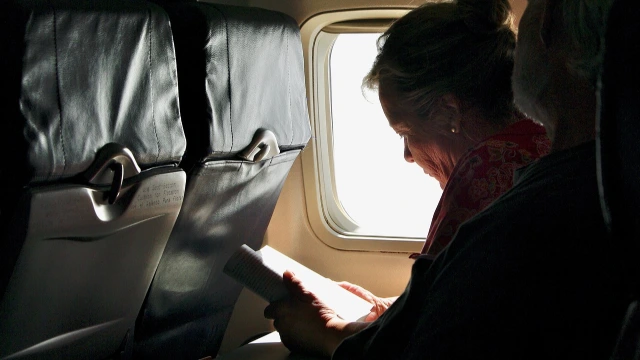Your journey begins long before you board the plane. It starts with the anticipation of adventure, the excitement of exploration, and the comfort of knowing you have the perfect seat waiting for you. Spicejet understands that every traveler is unique, and that’s why they offer you the freedom to choose your seat.
Whether you are a window-seat enthusiast, a family looking to sit together, or someone who values extra legroom, their seat selection options are designed to cater to your preferences. So, step into a world where your comfort takes center stage, and let us guide you through the delightful experience of SpiceJet Seat Selection.
Overview of Spicejet Seat Selection Policy
Check out the details about the seat selection policy of this airline are;
- You cannot select your preferred seat 2 hours before the flight departure time.
- After 24 hours of flight booking if you want to select a seat then you will have to pay a selection fee.
- If you do not select a seat then the airline will randomly allocate you a seat.
- You will get the option to select a seat only if it is available.
- You can change your flight seat. However, the amount you paid will not be refunded or adjusted.
- If you select your flight seat within 24 hours of booking, then the airline may not ask you to pay any Spicejet seat selection fee.
Types of Seats Offered By Spicejet
The airline offers various seating options to its valuable passengers;
- Economy Class seats are the most basic seats offered by SpiceJet. They offer a standard level of comfort and legroom.
- SpiceMax seats are premium economy seats that offer more legroom and other benefits, such as priority check-in and boarding, and a meal with beverage.
- Extra Seats are seats that can be booked in addition to your regular seat, giving you more space to spread out. This can be useful for families or groups of friends who want to sit together.
- Private Rows are rows of seats that can be booked exclusively for you and your group. This gives you the ultimate in privacy and space.
Various Methods to Select a Spicejet Seat
To select a seat on Spicejet, you will get various methods of different modes. Let’s delve into this in detail;
During Booking
You can easily select your preferred seat during the flight booking procedure by using various ways;
Online
The steps to complete the online seat selection process are;
- Visit the Airline’s Website or Booking Platform: Go to the airline’s official website or the online booking platform you prefer. Many airlines allow you to choose your seat during the booking process.
- Enter Your Flight Details: Enter your departure and arrival cities, travel dates, and the number of passengers. Click “Search” or “Find Flights” to view available options.
- Select Your Flight: Browse through the list of available flights for your route. Once you’ve chosen the flight that suits your schedule and budget, click on it to proceed with booking.
- Choose “Seat Selection” or “View Seats”: During the booking process, you will often come across an option to select your seats. It may be labeled as “Choose Seats,” “Select Seats,” or something similar. Click on this option.
- View Seat Map: You will be directed to a Spicejet seat map of the aircraft for your selected flight. Here, you can see which seats are available and which are already occupied. Seats that are available for selection are usually highlighted.
- Select Your Seat: Click on the seat you want to choose. Most seat maps provide information about the seat, such as its location (e.g., window, aisle), whether it’s an extra-legroom seat (for which there may be an additional fee), and any other relevant details.
- Confirm Your Choice: After selecting a seat, you may need to confirm your choice by clicking a “Confirm” or “Continue” button.
- Review and Complete Your Booking: Once you’ve selected your seat and reviewed your booking details, continue with the booking process. You’ll be asked to provide passenger information, payment details, and any other necessary information to complete your reservation.
- Pay for Your Booking: Make the payment for your flight and any additional services you’ve selected, such as baggage fees or in-flight meals.
- Confirmation: After payment is successful, you will receive a booking confirmation, often via email. This confirmation will include your itinerary and details about your selected seat.
Select Seats on Spicejet by Calling the Airline
You can also connect with the airline agent and get your preferred seat;
- Call the SpiceJet airline’s customer service.
- Provide your flight details and passenger information.
- Ask the agent to assist you in choosing your preferred seat.
- Follow the agent’s guidance to confirm your seat selection.
- Complete the booking and payment over the phone.
- Receive a booking confirmation with your chosen seat via email or SMS.
After Booking
In case you didn’t select your seat during booking then you will be able to proceed with it even after some days;
- Visit the SpiceJet website and log in to your account.
- Go to the “Manage Booking” or “My Trips” section.
- Enter your booking reference number and the last name of the passenger to access your reservation.
- Locate the option for seat selection or seat assignment within the booking management interface.
- Click on the seat map to view available seats. Seats that are already assigned may appear as occupied.
- Choose your preferred seat by clicking on it. The seat you select will typically be highlighted.
- Confirm your seat selection and any associated charges if applicable.
- Review the changes and ensure they are accurate.
- Complete the process by saving your selection or confirming the changes.
- You will receive a confirmation with your chosen seat assignment, which you can print or save for reference.
During Flight Check-in
The airline offers you the option to select a seat according to your convenience during the flight check-in time.
Online
While you proceed to complete the check-in online, you can select a seat based on availability;
- Visit the SpiceJet website and log in to your account, if you have one.
- Navigate to the “Online Check-In” or “Check-In” section on the website.
- Enter your booking reference number and the last name of the passenger, or provide the necessary information to access your booking.
- Follow the instructions for online check-in, which may include verifying passenger details and confirming flight information.
- Once you reach the seat selection step, you’ll typically see a seat map displaying available seats. Seats already assigned may be marked as occupied.
- Click on the seat you want to select. It will usually be highlighted to indicate your choice.
- Confirm your seat selection and proceed with the online check-in process.
- Review all the information for accuracy and make any necessary changes.
- Complete the online check-in, and you’ll receive a boarding pass, which may be emailed to you or available for download.
- Save or print your boarding pass with the selected seat assignment for use at the airport.
At the Airport
- Arrive at the airport well in advance of your flight’s departure time.
- Proceed to the SpiceJet check-in counter or kiosk, where airline staff or self-service machines are available.
- Present your identification (e.g., passport or ID) and flight details to the airline representative or enter the required information if using a self-service kiosk.
- Inform the airline representative or follow the on-screen prompts that you would like to select a seat during check-in.
- The airline staff or kiosk system will typically display a seat map with available seats. Occupied seats may be marked as taken.
- Choose your preferred seat from the available options by pointing it out to the airline staff or selecting it on the kiosk screen.
- Confirm your seat selection and the airline staff or kiosk system will update your boarding pass with the chosen seat.
- Review the boarding pass for accuracy and any additional information.
- Collect your updated boarding pass and any luggage tags if applicable.
- Proceed through security and to the departure gate with your boarding pass and selected seat.